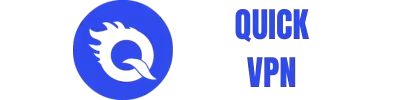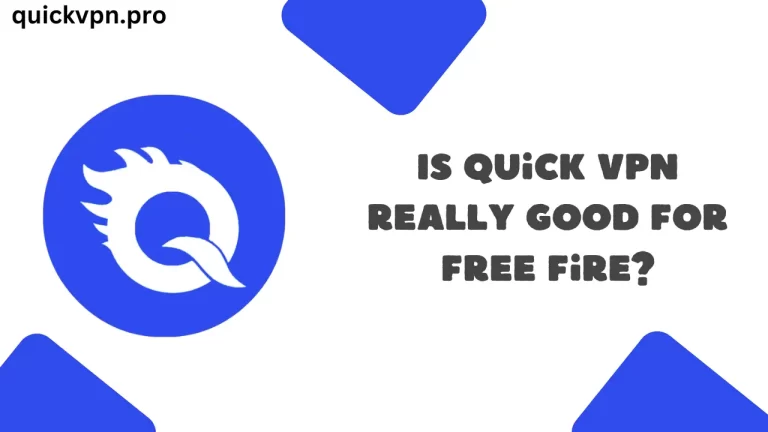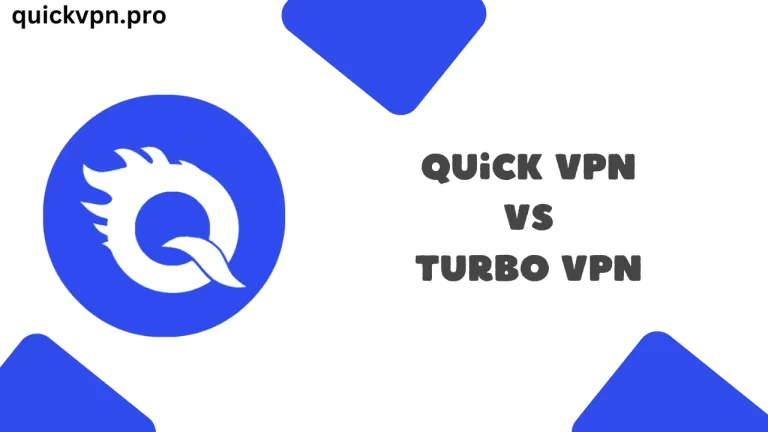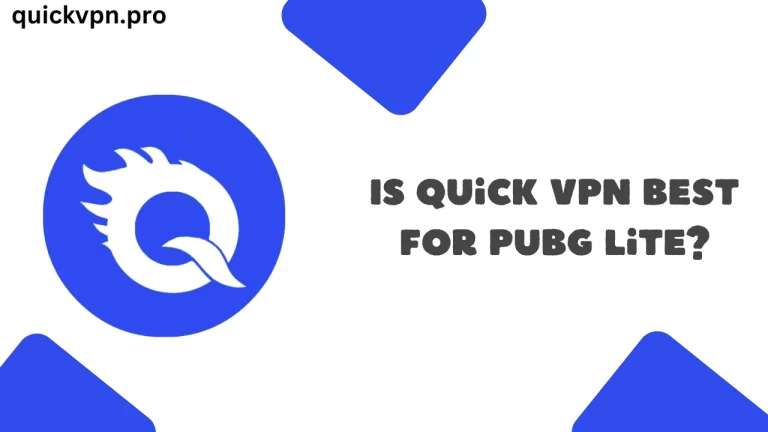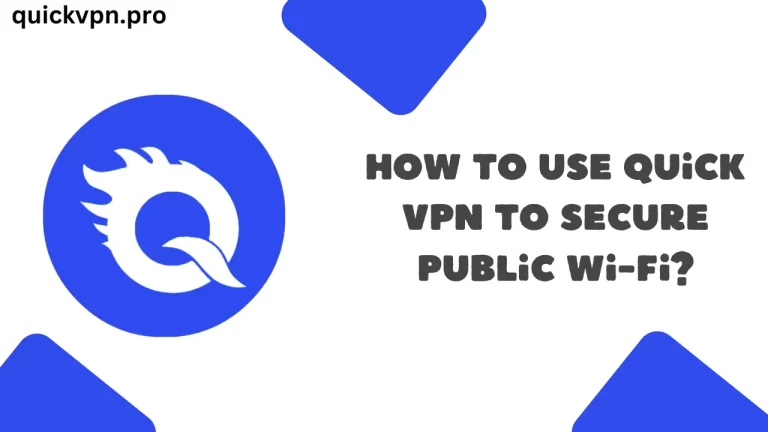How To Install Quick VPN on A PC?
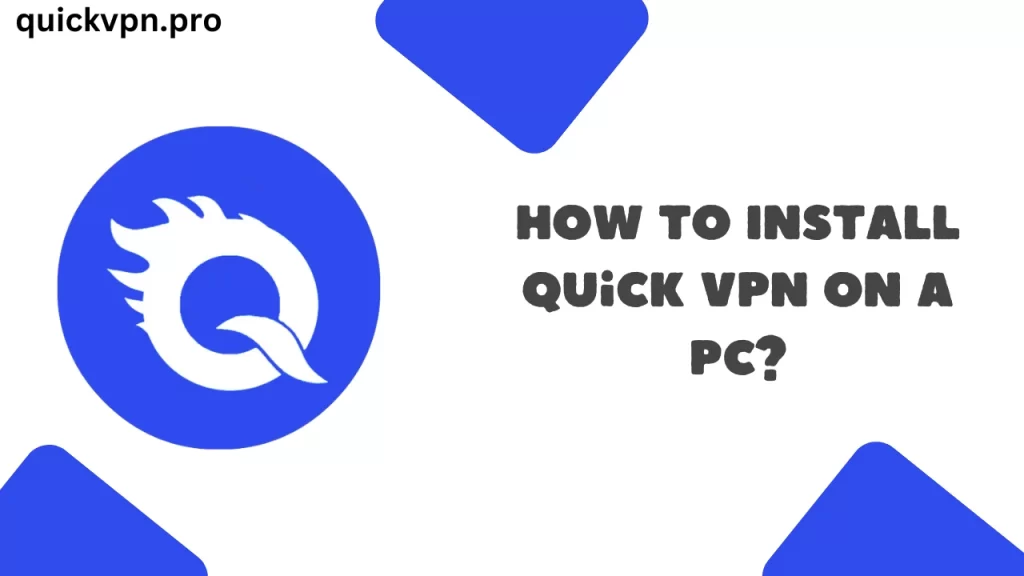
Do you want to use Quick VPN on your PC? If yes, then do not worry; you can use Quick VPN on your PC with the help of an emulator. In this article, I will show you how, step by step, how you can install Quick VPN on a PC with the help of an emulator.
Table Of Contents
What is Quick VPN?
Quick VPN is a VPN that helps keep you safe when you browse the internet. As you know, when we access the internet, we access it through our IP address, so our identity is revealed to the person on whose website we are visiting.
But Quick VPN hides your IP address and makes sure your data stays private. Quick VPN is usually used on phones, but you can also use it on your PC with an emulator.
Why Use Quick VPN on a PC?
You may be wondering why I should use Quick VPN on my PC. Listen, using Quick VPN on a PC has some advantages.
First, the bigger screen makes it easier to see what you’re doing. It’s also more comfortable if you spend a lot of time online.
Plus, you can use your keyboard and mouse, making things faster and simpler.
What is an Emulator?
Before going through the installation procedure, I feel you must know what is an emulator. An emulator is a program that allows you to run apps designed for phones on your PC.
Basically, it creates a virtual Android operating system on your computer. So that is why you will be able to run it on a PC.
Popular Emulators for PC
Best Choices for Windows and Mac
There are many emulators you can use, but some are better than others. The most popular ones are:
- BlueStacks: It is easy to use and works well on both Windows and Mac.
- Nox Player: It is fast and great for gaming, but it also works well for apps like Quick VPN.
- LDPlayer: Our team has tested LDPlayer also, and we got good connection speed after connecting to Quick VPN.
Installing Quick VPN Using an Emulator
- Start the emulator on your PC.
- Search “Quick VPN”.
- Click on the Quick VPN app and then click the install button.
What to Do If Quick VPN Doesn’t Work?
If, after installing Quick VPN, it isn’t working, try the following methods –
- Switch to a different server.
- Make sure you’re using the latest version of Quick VPN.
- If you’re still having trouble, contact Quick VPN’s support team.
Tips To Boost the Speed of Quick VPN
If you want to get the best out of Quick VPN on your PC, follow these tips:
- Choose a server that’s close to your location for better speed.
Final Notes
I hope you liked this article; if you are still facing problems in installing Quick VPN on your PC, then I suggest you watch a tutorial on how to install Quick VPN on a PC on YouTube; you will surely get some tutorials.